First hardware review for a while! I would have wanted to write this post months ago, but Lenovo botched the launch of the Helix like no other. It was initially supposed to come out in February at a rumored price of about $1300, but I haven’t been able to get my hands on one at that price until now, almost five months later.

This is actually round two of “try to replace my x220 tablet with something better”. I briefly tried an x230 tablet at launch last year, but the benefits were far too marginal for me to care, so I returned it. This year there supposedly won’t be an x240 tablet, so I’m trying the Helix, which is very different and very much a compromise. The problem I have and have ranted about is that I just want a better conventional convertible tablet, but nobody wants to make one anymore because they could make some new and gimmicky form factor instead.

Presumably the main difference between the Helix and a traditional X-series tablet is said new and gimmicky form factor. Whereas a conventional convertible has a rotating hinge to facilitate the conversion from laptop into tablet mode, the Helix has a detachable screen that you can flip over or use as standalone tablet. As much as Lenovo might want you to think that this is a “new” form factor, it isn’t really; the HP TC1100 was basically the same thing… in 2003. There’s also conceptually similar contemporary products with different hinge designs like the HP Envy X2 or the Samsung ATIV Smart PC Pro (what a name). The Helix manages to have the ugliest hinge with its two massive prongs and its ridiculous plastic flap (held closed by magnets!) covering even more ugliness – the retractable thing protruding from the side is the world’s strangest Kensington lock implementation. This hinge is really quite the oddity.
The specs on my unit are pretty typical for ultrabooks these days. The CPU is the impossible to remember i5 3427U, a 17W ULV IB part rated for 1.8GHz to 2.8GHz depending on the load and threaded-ness. Despite being ULV it is actually supposedly to be a little faster than the standard voltage SB i3s I have in the x220 tablet and t430. The 4GB of soldered RAM is more than enough for me, and while the 180GB Intel 525 mSATA SSD is nominally faster than the Intel G2s I’ve been using since forever, I can’t really tell the difference once the speeds are faster than a Samsung RBX.
Then there is the other stuff like the Intel 6205 wifi card, the Blutooth module, NFC, forward and backward facing webcams, and the new chiclet-style ThinkPad keyboard with a ginormous combo clickpad for all your clicking needs. There is still no ThinkLight or even a backlit keyboard. Of course to me the “killer app” his the 11.6″ IPS 1080p screen with the Wacom digitizer. More than anything this is why I wanted a Helix; I have been waiting a long time for a ThinkPad tablet with a FHD screen, and here it is! The pixel density is absolutely fantastic (almost twice that of the x220 tablet), and I can finally comfortably fit two windows side by side on an “ultraportable” device. If there is any reason for me to keep the Helix, this is it.

Finally the port selection is rubbish, but perhaps typical for ultra-mobile form factors. There is a USB2 port, a DisplayPort output, a SIM card slot, a headphone jack, and some docking connectors on the tablet. There is another DisplayPort output and two USB3 ports on the dock. There is one power jack on the tablet and one on the dock, both of new rectangular type first introduced on the X1 Carbon, which very sadly breaks backward compatibility. You can’t use the USB and DP connectors on the tablet when it’s docked. And while there appears to be additional room on the tablet for at least an SD card slot (which I would like), Lenovo instead decided to fill the space with two pull-out tabs for regulatory information. What. The. Crap. Even Apple has no problem putting regulatory information on the back of its tablets.

So with that descriptive stuff out of the way, the real question for me is how does the Helix fair as replacement for a conventional convertible?
One of the issues I had in my limited experience with the TC1100 was that it was very top heavy. The weight ratio between the tablet and the dock was about 3 to 1, and that combined with a mediocre tablet to dock connector made laptop mode very unstable and awkward to use especially on your lap or in bed. For the Helix the weight ratio between the tablet and the dock is exactly 1 to 1, and while there is still a bit of play in the tablet to dock connector, I’m pleased to say that it is much, much more stable. At the same time, the dock is a little flimsy (probably because it is mainly battery instead of structure), and I definitely worry a little about picking up the Helix by one corner when the screen is open all the way. It doesn’t help that the Helix feels heavier than the x220 tablet (maybe by virtue of its density), despite weighing 3oz less.
The keyboard is pretty pleasant to use in terms of travel and feedback, and while I don’t really care about the shape of the keys, the layout has admittedly thrown out some keys that I like to use, most glaringly a set of media buttons. The trackpoint and ginormous combo clickpad are also both quite usable with the only major annoyance being that you have to pick up your finger and be explicit about your clicks, or they won’t register properly. I’m also slightly annoyed by the fact that I can’t change the nub; the nub on this keyboard is shorter than the nubs on traditional ThinkPads and old ones would jam into the screen when the Helix is closed.
Lenovo claims that the battery on the Helix can last up to ten hours, and as far as I can tell, this is true. However, it’s very much a brute force approach: idle power consumption is about 5.5 to 6 watts, equivalent to that of the older x220 and x230 tablets, but the Helix packs a total of nearly 70WHr of battery into the tablet and the dock. Full load seems to be something in the range of 25W, but I think there is some throttling happening such that the sustained load draw isn’t the same as the peak load draw. That may just also be an attribute of Turbo Boost.
Temperatures are about what I’d expect, ranging from the low 30s at idle to the mid 60s at load. The one good thing about having the guts of the machine in the tablet is that the base doesn’t warm up when you use it in your lap or in bed. Stock fan control is rubbish as usual, and thank god TPFC continues to work great, but even with TPFC the lowest fan speed is still too loud and too fast. Lenovo fixed that problem on the T430 though! I was really surprised/impressed.
So overall, I think the Helix does a pretty good job fulfilling the notebook duties of a traditional convertible. As a drawing tablet, especially a convertible one, things look a little less rosy.
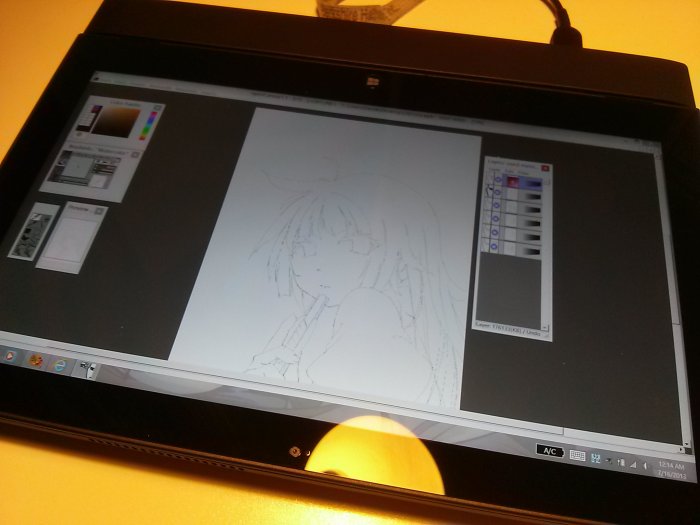
First of all the conversion process, which already wasn’t amazingly convenient on traditional convertibles, is less so on the Helix. You can of course, just take out the tablet and draw on that, but then I am worried about scuffing up the back by putting it directly on a table. Once I’ve converted, I basically have to disable the touch screen to draw since palm check is only right about 95% of the time, and that isn’t good enough for me to not be frustrated over extra touches. Of course with Windows 8 that means I have to go into Device Manager and disable the touchscreen hardware because there isn’t an easier or more convenient toggle!
Before I go on, let me elaborate on the biggest issue I have had with the x220 tablet and everything before. In this sample output in OpenCanvas on the x220 tablet the two lines that I drew on the photo indicate the distance between the tip of the physical pen and the pointer on the screen (blue) and the distance between the pointer on the screen and where the digital ink appears (green). Not only does the cursor not show up under the tip of the pen, the “ink” doesn’t come out at the pointer, but somewhere between or askew to the pointer and the pen! You can barely make out the pixels on the screen, but the magnitude of the blue gap is about 4 to 5 pixels and this is enormous when your lines are nominally 1 pixel thick.
I believe the average magnitude of the blue distance reflects the thickness of the LCD/digitizer/E2E sandwich. The variation in magnitude (especially towards the edges of the screen) suggests a poor implementation of the digitizer, and this is well documented by many unhappy users online. The latter never happened on the x200 tablet, and contributes to my feeling that the x220 tablet is poorly designed. I’m only starting to investigate the green distance because I only recently noticed that it was a problem in addition to the blue distance. I think it’s a software issue related to OC (there are also some pressure sensing oddities with the current driver) as I don’t think it happens in PSP, but I’m not sure if it’s OC’s or Window’s fault. Either way, compensating for one of these deltas is annoying enough, but having to compensate for both is nuts, and that’s probably why this has been so hard.
I was hoping that the thinner LCD/digitizer/E2E sandwich on the Helix would help this issue by narrowing the blue gap, but its difficult to tell whether it is actually better or not. At first blush it seems like the problem may have even gotten worse due to the smaller pixels, but it’s hard to tell without more experience. The pen is also harder to use because of its small diameter and flush button and obviously the old one is not compatible physically or electronically. I am trying to do some test paintings to better gauge the drawing situation, but if there is any reason for me to not keep the Helix, it will be because it does not improve or even worsens the drawing experience.
Oh and what about Windows 8?

The way I think of Windows 8 is that it’s Windows 7 with a crappier start menu (with 8.1 and the new start button I think they are even enforcing this paradigm). Once you get to the desktop, everything is basically identical. I think people are overreacting a little in thinking it is a huge change… it is, and it isn’t. Yes, they made the Start menu “tablet friendly”, and yes everyone has to deal with it even without a tablet, but once you get past that single Metro layer, everything is basically unchanged. I’ve told people that I wouldn’t actively switch to W8 but wouldn’t care that much if it was spoon fed to me, and after using W8 for a while I am confident in that assessment.
My two biggest qualms so far are the implementation of what used to be “search programs and files” and the settings menu. In 7 and Vista you could press the Windows key, type something, and if Windows found it, you were there. 8 groups the results into “Apps”, “settings”, and “Files” and always defaults to Apps, even when there are no results in Apps, and some results in Settings. If you are searching for something like “Device Manager”, it means you need an extra keystroke to get there, which is super annoying because I already have to use SP&F more due to the new, crappy start menu. I have beef with the settings menu as it’s hard for me to make the opening gesture with a mouse, and then they put the shutdown functions several clicks away. It should not take that much effort to shut down or restart my computer, and I seem to have to do the latter pretty often due to Wacom driver glitches!
That’s all I got on Windows 8; I guess you could consider that a good or bad thing.
To wrap it up, I’m slowly leaning towards not keeping the Helix. I love the 1080p screen and the smaller physical size of the device, but that’s basically it. There’s all this baggage that comes with that, and I’m not sure it’s worthwhile for me, especially when the thing cost so much. I guess I’m just in the wrong demographic, and unfortunately it seems like that’s one that’s going to be less and less well served going forward.
Finally time to try a Cintiq?
